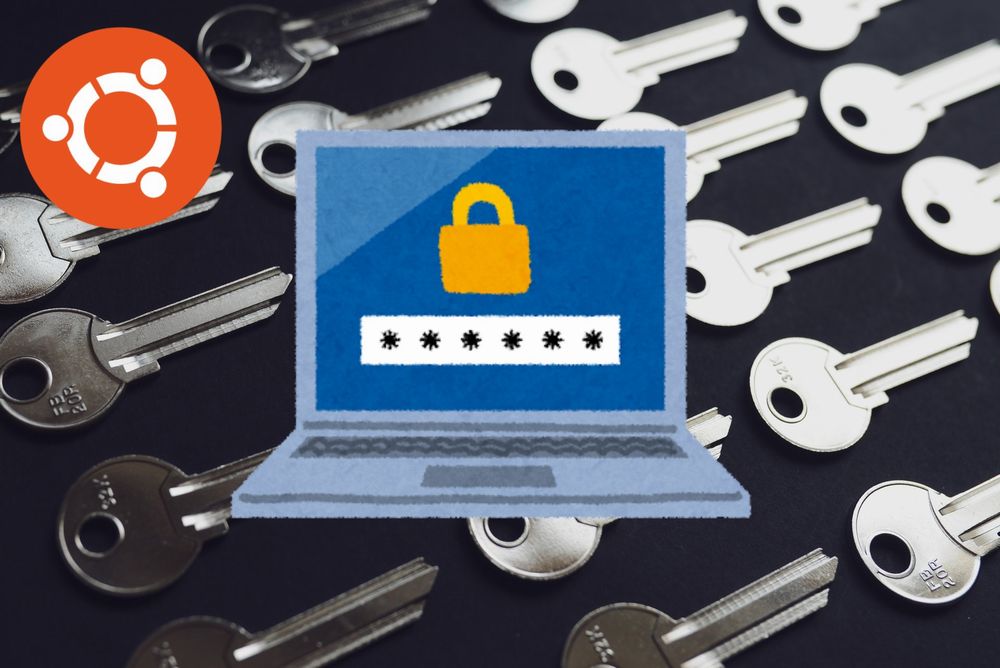「パスワードを自動生成したい」
「Ubuntuにmkpasswdを簡単にインストールできない・・・」
このような場合には、Pwgenがオススメです。
この記事では、パスワード自動生成ツールのPwgenについて解説しています。
本記事の内容
- Pwgenとは?
- Pwgenのインストール
- 【動作確認】Pwgenによるパスワードの自動生成
それでは、上記に沿って解説していきます。
Pwgenとは?
Pwgenとは、パスワードの自動生成ツールです。
CentOSなどにインストール可能なmkpasswdと同じようなモノになります。
Ubuntuでは、mkpasswdではなくPwgenを利用します。
実際、OS標準のソフトウェアとしてもPwgenは登録されています。
$ sudo apt info pwgen Package: pwgen Version: 2.08-2 Priority: optional Section: universe/admin Origin: Ubuntu Maintainer: Ubuntu Developers <ubuntu-devel-discuss@lists.ubuntu.com> Original-Maintainer: Theodore Y. Ts'o <tytso@mit.edu> Bugs: https://bugs.launchpad.net/ubuntu/+filebug Installed-Size: 52.2 kB Depends: libc6 (>= 2.14) Homepage: https://github.com/tytso/pwgen Task: lubuntu-desktop Download-Size: 18.1 kB APT-Sources: http://archive.ubuntu.com/ubuntu focal/universe amd64 Packages Description: パスワードを自動生成 pwgen は、ランダムで意味の無い代わりに発音可能なパスワードを 生成します。これらのパスワードには、小文字だけを含むパスワード、 小文字と大文字を両方含むパスワード、さらに、数字も含むパスワードを 生成するように設定できます。 大文字と数字は、単語だけを覚える場合に単語の位置を覚えやすい ように配置されます。
現状では、バージョン2.08が最新となっています。
以上、Pwgenについての説明でした。
次は、Pwgenのインストールについて説明します。
Pwgenのインストール
パッケージを確認できているので、次のコマンドを実行するだけです。
sudo apt install -y pwgen
上記コマンドを実行した結果は、以下。
$ sudo apt install -y pwgen パッケージリストを読み込んでいます... 完了 依存関係ツリーを作成しています 状態情報を読み取っています... 完了 以下のパッケージが新たにインストールされます: pwgen アップグレード: 0 個、新規インストール: 1 個、削除: 0 個、保留: 1 個。 18.1 kB のアーカイブを取得する必要があります。 この操作後に追加で 52.2 kB のディスク容量が消費されます。 取得:1 http://archive.ubuntu.com/ubuntu focal/universe amd64 pwgen amd64 2.08-2 [18.1 kB] 18.1 kB を 1秒 で取得しました (22.0 kB/s) 以前に未選択のパッケージ pwgen を選択しています。 (データベースを読み込んでいます ... 現在 95512 個のファイルとディレクトリがインストールされています。) .../pwgen_2.08-2_amd64.deb を展開する準備をしています ... pwgen (2.08-2) を展開しています... pwgen (2.08-2) を設定しています ... man-db (2.9.1-1) のトリガを処理しています ...
Pwgenのインストールは、一瞬で終わります。
以上、Pwgenのインストールを説明しました。
最後にPwgenの動作確認について説明します。
【動作確認】Pwgenによるパスワードの自動生成
Pwgenの使い方については、ヘルプで確認できます。
$ pwgen -h
Usage: pwgen [ OPTIONS ] [ pw_length ] [ num_pw ]
Options supported by pwgen:
-c or --capitalize
Include at least one capital letter in the password
-A or --no-capitalize
Don't include capital letters in the password
-n or --numerals
Include at least one number in the password
-0 or --no-numerals
Don't include numbers in the password
-y or --symbols
Include at least one special symbol in the password
-r <chars> or --remove-chars=<chars>
Remove characters from the set of characters to generate passwords
-s or --secure
Generate completely random passwords
-B or --ambiguous
Don't include ambiguous characters in the password
-h or --help
Print a help message
-H or --sha1=path/to/file[#seed]
Use sha1 hash of given file as a (not so) random generator
-C
Print the generated passwords in columns
-1
Don't print the generated passwords in columns
-v or --no-vowels
Do not use any vowels so as to avoid accidental nasty words
まずは、最も簡単な使い方から。
8文字のパスワードを自動で生成します。
$ pwgen 8 Gae4oosh ohji5eiF AiY0eiwe EpeiPh3w Ola3Ohyo Aep1hooj aePh4zai ecie5Qua UiFeiku6 Fiephie7 IkeT7Wei Roh7iez9 ohr9aGhi phei6aiW Ela6wu5x tae2uNem aa1veiTo Aix9oiY4 yo8Bighe be1Iesi6 ANeefa1W ielai3Na OoRoh7du uuBei1Oo Lao3egaa ieh4Aeke ahJai9oh KaiTh7Ae tiTeec7b dah3tieY aiC4aisa heiBee7u vi5kan1Y xaZ9aigo VohXeph2 phahNaZ7 ioGeich7 Oochahg0 ohyei3Eo Zei1Aixu tho4Oi2l xae9geXo OGap8Woh roh7Seev ahvie6Oh daiDiB8r aiw8ieB6 een7Hae2 Ephaeng8 ae3aeVoo wua1iV0w xeir1Jie Lae5Oora UuSh6iu3 aitu8eeC Ke1Rood4 SooPh7Ak Ov8sohna uWee5wie Vobo4cha Voh8li2i ohnge0Ie suaPh9ga mim0ahNi vah8Quei aiTas5Ka ahB8Ahbo veekog2K leeLuu4r eeHaen3U lohxoeW4 yao4ohHe quie1AiY Ez9zaed8 cooko4Ce Ze1aFah8 jaiz7teX Ou8baim2 ahYo3joZ lee2Ahpe oith7Gee eiYoo6ib baid4xoR aiTheu2E hooza7Sh eeBijor9 ze3ni1Oh oo5ooNie Seing9ra Uqu2auvu OPhei3ie zie6aiC3 cu1NiXoo Bodee7ai eit3Eiph chie4ooD Ahm5woot Eiqu5noh ohSh6the aas3Poh8 Yee4Jaej quuoTh7c phei1ooZ WooB6Oop jee3jaLo ahx1oPh7 Aiquahp8 miv4Bae5 aeni1EiP iePoo9aP aiM4yoo3 uo8Fahfi ohjooG5n eenei2Ch Tho3Teiy shae2eeT Ab8iefuf Phaicei0 ael9kaeH vo0Oew8Z Fu6ahz4l Su2mahY2 posaip0Y aefi5Mei taije6No ir0Jee3X quaiC4ai paeN2ebo Eej9AiCh NaireP9I aeK5Aigh ojonahH7 Eetieth3 Haam3woo ouY8Eong eiyi7uNg Ied2hieg bo3Goo9i eeTaew3N WuF0eime eeRaen7o Einee8ph peiQu0Bi Ieleim9E Eigoh9ex PahV6ieg yair3Ies Hukain1h tei0EPhi ono4Uuva ooNaChu1 eiQu2sui ietu8oJ2 Cha5ohph Woopaa0j lah3iYae Ez6Ow4Ka er7aPing fahsaeV1 Yohng7iM
全部で160個のパスワードを自動で生成しています。
ちょっと多すぎるので、数を指定しましょう。
今回は、3個としておきます。
$ pwgen 8 3 Ic8Gai5i ce0Saewo eeF8Nee7
ただし、これではアカウント登録できないサイトも存在しています。
例えば、Googleです。
Googleでアカウントを作成する場合、以下のような条件が設定されています。
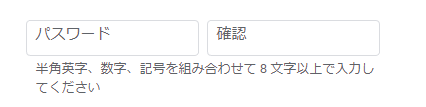
この条件を満たすパスワードは、以下のコマンドで作成可能です。
文字数は8文字として、3つの候補を作成します。
$ pwgen -n -y 8 3 xo)u5Pae eiY$ah8I Ir?ohlu2
条件を満たすパスワードが作成できました。
以上、Pwgenによるパスワードの自動生成を説明しました。